Creating your player card
Once you're logged in and don't already have created a player card, the below prompt - telling you that you don't yet have a player card - will be visible on top of any content, whether it's on the SportsGamer.gg main page or the community side:

Above: On the community side you can click "Click here" to create the player card.
Below: Great, we've now found the player card!
On this page you want to fill out:
First name - Real or fictional first name (be sure you use the same name in the game).
Last Name - Real or fictional last name (be sure you use the same name in the game).
-
Note: The SportsGamer account name, PSN ID / Gamertag and player name must not be of offensive, insulting, crude or vulgar nature. SportsGamer Staff reserves the right to request players to change these details if deemed inappropriate.
PSN Online ID - If you own a PlayStation console, please enter your PlayStation Network Online ID into this box. If you don't have a PSN account, leave this box empty.
Xbox Live Gamertag - If you own an Xbox console, please enter your Xbox Live Gamertag into this box. If you don't have an Xbox account, leave this box empty.
- Note: While you can leave the PSN Online ID or Xbox Live Gamertag box empty, you must fill in at least one of the boxes to be able to save your player card and start playing.
Jersey Number - Choose the number for your player. Please note that every player on a team needs to have a unique number, i.e. two players on the same team cannot use the same number.
Positions you play - Here you can select one (1) or more positions that you like/are open to play.
- LW = Left Wing
- C = Center
- RW = Right Wing
- LD = Left Defenseman
- RD = Right Defenseman
- G = Goalie
Preferred Position - What is your favorite position, or for this purpose, for the tournament/league you're signing up for, what will be your main position? This will determine in which category you show up in your team's roster.
Good news - that's it!
Once you're happy with what you've entered, go ahead and click that "Save" button.
If everything went according to play, you should now be seeing this green notification at the top of your screen:

Don't worry, you can always come back to edit your player card by using the front page menu, clicking your user name and selecting "EDIT PLAYER" (see image).

- Note: If there were any issues with saving your card, you should get a red notification with an explanation telling you what went wrong. If you can't figure out what the issue is and need help, please don't hesitate to contact our support.
You're now ready to visit your profile, which you can do through the same menu and selecting "MY PROFILE".
And there it is, your new player card! As you can see, your player card will use the same image as we uploaded as a profile picture while creating our community account, so if you want to avoid making that "d-oh!" face, pick something that you will be happy with.
Your newly created profile is a bit empty of course, but don't you worry - you're ready to join a team, jump on the ice and rack up some points (or saves... or penalty minutes - we don't judge!).
Here's a little preview of what that might look like:
And that's it - you're now ready to join or create a team!